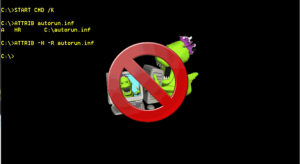Remove Viruses and other Files using the CMD or MSDOS console??
How to remove viruses, malware or any other file in Windows that can resist to be delete, using for that console CMD, also known as prompt or window of MSDOS. How to execute the command, step by step.
Using CMD console you can make many operations on Windows, that otherwise would be impossible. You can delete, copy, move, rename and modify any file.
It is a method to delete any file that refuses to be clear of the conventional way, is also indispensable if for some reason you can't see in Windows Explorer when Windows denies the request to delete a file or folder by returning error messages or hidden and system files.
It is necessary to manually enter instructions to the command console.
Is not only a task for hackers or people with knowledge advanced computer, it is not difficult and will explain it step by step in this article, so that any reader can do it on your compute
Before attempting to remove any suspicious file on our system, the first step is to temporarily disable the tool "System Restore". Windows to create restore points copies the infested files and stores them in the System Volume Information folder, so it logically makes no sense delete them manually and then the system to restore them.To open system restore opens "System" using the Windows key + Pause, and in thebar on the left choose: "System protection". Choose the drive and use the button:"Configure" to disable the function on this unit.
Delete files with the console CMD, step by step Method
Open CMD console
1. to start the first step is to open a CMD console window, so press the Windows key on the keyboard, type CMD and press ENTER.
You can also click with the mouse on start and type cmd but it is advisable to use the earlier form, do it only with the keyboard.
You can create a new shortcut to cmd in your desktop and route paste:
%windir%\system32\cmd.exe
Close Windows Explorer
2. the second step is to close the Windows Explorer, is essential for any error message being open or in use file not generated to eliminate by the operating system.
To close the browser type or paste in the cmd window:
TASKKILL /F /IM EXPLORER. EXE
Don't worry that at any time you can open it and return to Windows by typing:
START EXPLORER. EXE
If you want to check.
Placed on the unit
3 .enter the drive where the file is to remove, for that writes the letter of the drive followed by two points and press ENTER, the cmd screen should now show you the following:
C:\>
If it is in another single unit replaced the letter with the corresponding.
Use another console as a monitor
4. opens another cmd window, use the first we opened that we call "A" to make operations and the other which we call "B" to use as a kind of monitor where to see the results of efectues operations.
To open the window "B" writes: START CMD /K, press ENTER and drag it to the top left of the screen.
List files
5. now we are going to list the files on the drive where we are, in this example the C,is to show all files, whether hidden or not.
For that in the window "B" writes only: DIR and press ENTER. See the list and you can easily differentiate the files in folders and see the file that you want to delete.
See the attributes of the file to delete
6. now we need to know the attributes of the file, but what are attributes?
Windows assigns every file on our PC different attributes, according to the functionor the objective that will play and identifies them by a letter, are as follows:
• Archive file attribute.
• R read-only file attribute
• H hidden file attribute
• S system file attribute
To know the attributes that has your file, type in the window "A", followed by the name of the file, two examples ATTRIB:
ATTRIB start.exe
ATTRIB autorun.inf
Windows will return the attributes that has, for example:
ATTRIB start.exe
R H C:\start.exe
ATTRIB autorun.inf
R H S C:\ autorun.inf
R H C:\start.exe
ATTRIB autorun.inf
R H S C:\ autorun.inf
Now that you know them you can remove them to remove it effectively, so writes:
ATTRIB - attribute file name, would be as follows:
ATTRIB - R - H start.exe
ATTRIB - R - H - S autorun.inf
Delete file
7. If the operation was successful only it is finally to delete it, which would be just as well:
THE name of the file, for example:
DEL start.exe
DEL Autorun.inf
To confirm that it was removed the file refreshes the window "B", for that you press the F5 key, followed by ENTER.
Delete another file
Now go back to step 3, assuming that the file you were looking for was not in the root of the drive if not in a folder, for example called "Applications", to place you inside writes:
CD applications and press ENTER, you will see that the symbol on the display indicates now
C:\Applications>
To return to the root of the drive uses: CD... / and press ENTER
If everything was successful to return to Windows, as you explained above: START EXPLORER. EXE
How to completely remove a folder with all its contents
Sometimes it may be necessary to delete a folder or directory with files that contains within it, in this case the ideal command is RD.
RD - Removes a directory.
Simple very useful command to remove folders that refuse to be removed, which have been created by applications with read-only attributes.
To delete a directory with everything just inside usa:
RD /S Dir_name
If Windows Explorer is open, do it in the following way that makes easier the task towhich does not have practice in using the console:
• Open CMD console
• Type: RD /S
• Press the SPACEBAR
• Drag the browser folder that contains the folder with the files to delete over the console and let it go.
• Press the Enter key.
Any trace will not be In a manner similar to the previous one you can use to delete the contents of a folder:
DEL/S file_name
CMD, delete, files, fix computer, MSDOS Console, pc, remove virus, solution for virus, viruses, windows, windows explorer
Did you like the article? Share with us and the community and give us your opinion, and Remember to visit our website and find out about more problems and common solutions on current technology and much more, CLICK HERE...
CMD, delete, files, fix computer, MSDOS Console, pc, remove virus, solution for virus, viruses, windows, windows explorer
Did you like the article? Share with us and the community and give us your opinion, and Remember to visit our website and find out about more problems and common solutions on current technology and much more, CLICK HERE...